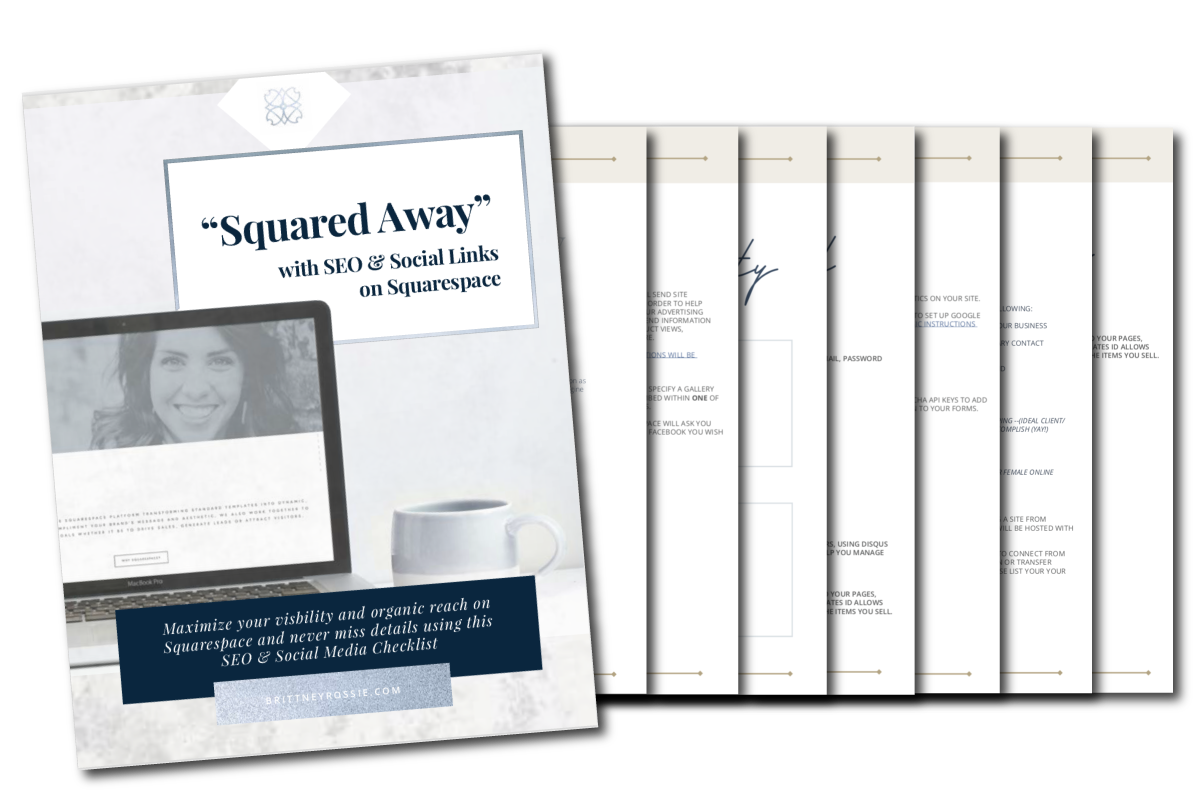HOW TO ADD THE FACEBOOK MESSENGER PLUGIN TO YOUR SQUARESPACE WEBSITE
1. Go to your Facebook Business Page. Then, go to Settings.
2. Click ‘Messenger Platform’.
3. Scroll to ‘Whitelisted Domains’ and add your website’s address. You must have https activated. If you get stuck go here. Click Save.
4. Now Scroll to ‘Customer Chat Plugin’ and click Setup.
5. Select your default language, and add a custom greeting message. Feel free to alter these settings, or not, and then click Next.
6. In the next panel, you can change the color theme to match your brand using a six-digit hex code. Facebook can automatically suggest a response time based on your average response times, or you can select your own. Once you have done this, click Next.
7. In the next panel, add your domain again, then leave ‘I’ll install the code by myself’ selected. Don’t click ‘Finish’ yet*.
8. Click the code box to ‘copy’ the code to your clipboard. Don’t click ‘Finish’ yet**.
9. In a separate tab or window go to your Squarespace website, and login. Then, go to Settings > Advanced > Code Injection.
10. Now Paste the code in your clipboard into the Header Code Injection area. Click Save.
11. Go back to the Facebook Setup website, and click Finish, then Done. Refresh your live website page and your chat plugin will now display on your live website. (Sidenote - It won’t show while you are logged as the logged in domain is a different (Squarespace) domain.)